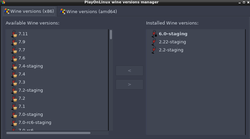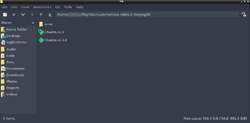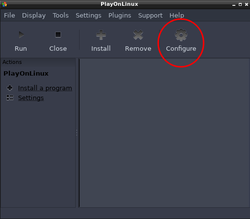Getting Started on Linux (v3) Wine-Staging 6.0, vulkan & dxvk
This is a work in progress. Please send any comments, corrections or concerns to @tragedie37 in the forums.
This installation procedure is a marriage between the original Linux installation instructions and @meriadoc's wonderful, but complicated, non-PlayOnLinux version.
The reason this page exists is because the original version would not recognize my hardware and Meriadoc's version would due to its using vulkan and dkvx, but does not use PlayOnLinux (POL). POL is much easier for me to control how many clients I am running, rather than using command line arguments or a script. I like installing a base wine-staging wine system as well as POL; this usually ensures that 32-bit binaries are included in your installation.
PlayOnLinux
See Optional Section below for steps to instlal POL and/or Wine. It may not be necessary to install wine, dxvk (separate from POL) and vulkan; however, if you have problems, it might be necessary. This guide assumes that you have installed POL already.
- Download the latest Windows client
- Download the 32-bit version of dinput8.dll, version number 6.0.6001.18000
- Open POL
- Choose the
Tools | Manage Wine Versionsmenu - Goto your POL folder at
/home/<username>/.PlayOnLinux/wine/linux-x86/6.0-stagingand make sure that there are no files containinglibz.so; my installation did not have any - Click on the
Configurebutton; this will open a popup
- Choose the
Optional Steps
Install wine and POL from the command line
- Ubuntu/Ubuntu-based distros
sudo dpkg --add-architecture i386sudo apt-get update- Now, for wine, you have two choices, you can go with the default repository or with the latest from WineHQ
- WineHQ version
- Add the GPG key
wget -qO- https://dl.winehq.org/wine-builds/winehq.key | sudo apt-key add -(NOTE: You may have to install wget and or curlsudo apt-get install wget curl - Followed by:
sudo apt-get install software-properties-common - Add the repository:
sudo apt-add-repository "deb https://dl.winehq.org/wine-builds/ubuntu/ $(lsb_release -cs) main" - Install the wine-staging branch:
sudo apt-get install --install-recommends winehq-staging - Verify your installation on the command line:
wine --version
- Add the GPG key
- Ubuntu or Ubuntu-based distro standard repository (NOTE: You may get an outdated version, but, it may be more stable or not, your mileage may vary)
sudo apt-get updatesudo apt-get install wine
- WineHQ version
- For POL, it's a bit easier
sudo apt-cache search playonlinux- If you see a result, then type:
sudo apt-get install playonlinux - If you do not see a result, then something went wrong; visit POL's website or your distribution's website to figure out why
- Arch/Arch-based distros
- Enable multilib support, or ensure it is enabled
vim /etc/pacman.conf- Search for the line
#Include = /etc/pacman.d/mirrorlistand remove the crunch ('#') from in front of the word 'Include' - It should now look like
[multilib]Include = /etc/pacman.d/mirrorlist
- Search for the line
- Complete a system upgrade
sudo pacman -Syu - Install wine
pacman -S wine - Install wine-gecko and wine-mono
pacman -S wine-gecko wine-mono - Note, after the above install, you may see a list of uninstalled dependencies; I recommend installing them, especially the 32-bit packages
- Check that you have successfully installed it
wine --version - Install POL:
sudo pacman -S playonlinux
- Enable multilib support, or ensure it is enabled
- Void Linux
- If you're using Void Linux, I'm assuming you will know what to do; but, to be thorough
- Install necessary repositories
sudo xbps-install -Sy void-repo-nonfree void-repo-multilib void-repo-multilib-nonfree- Update the repository list and check for upgrades:
sudo xbps-install -Suv
- Install wine
sudo xbps-install -Sy wine wine-32bit winetricks wine-mono wine-gecko - Check your wine installation:
wine --version - Install POL:
xbps-install -Sy playonlinux
- OpenSUSE: TBD
- Solus: TBD