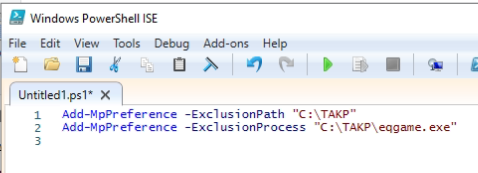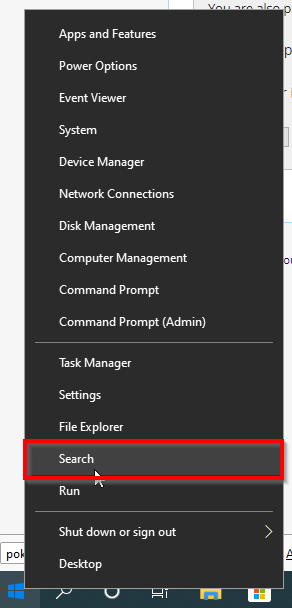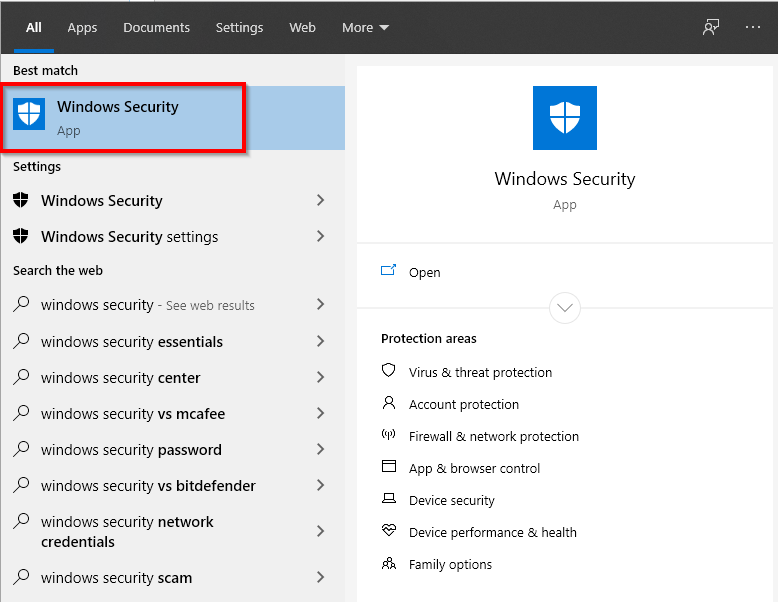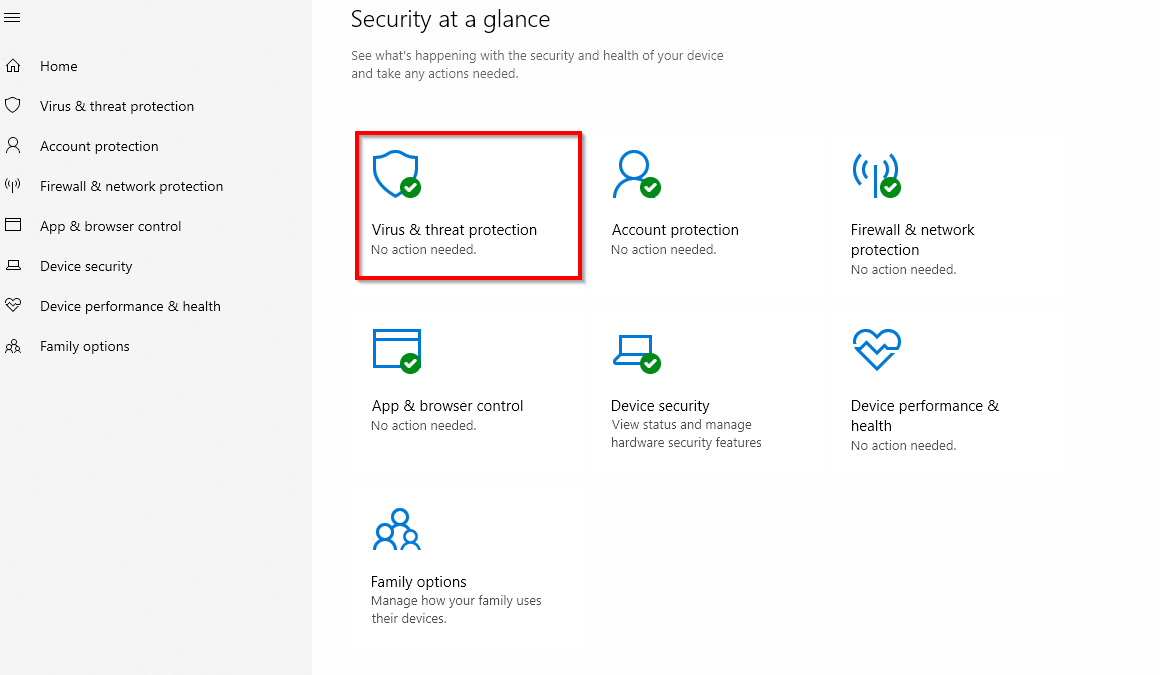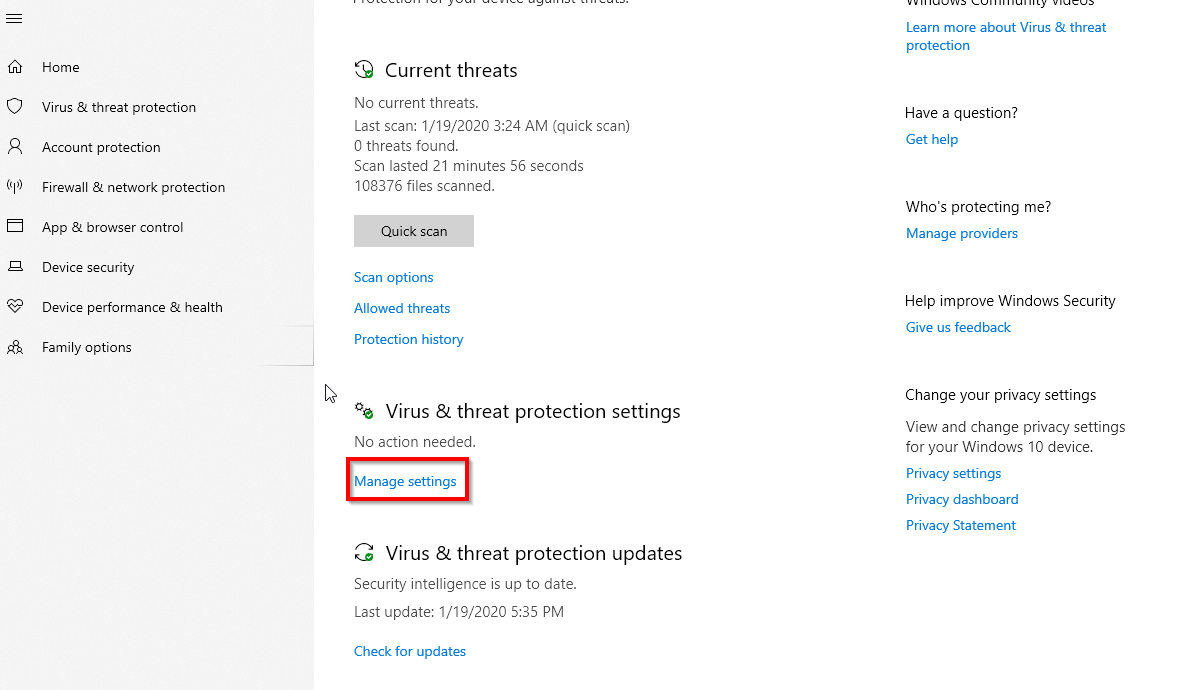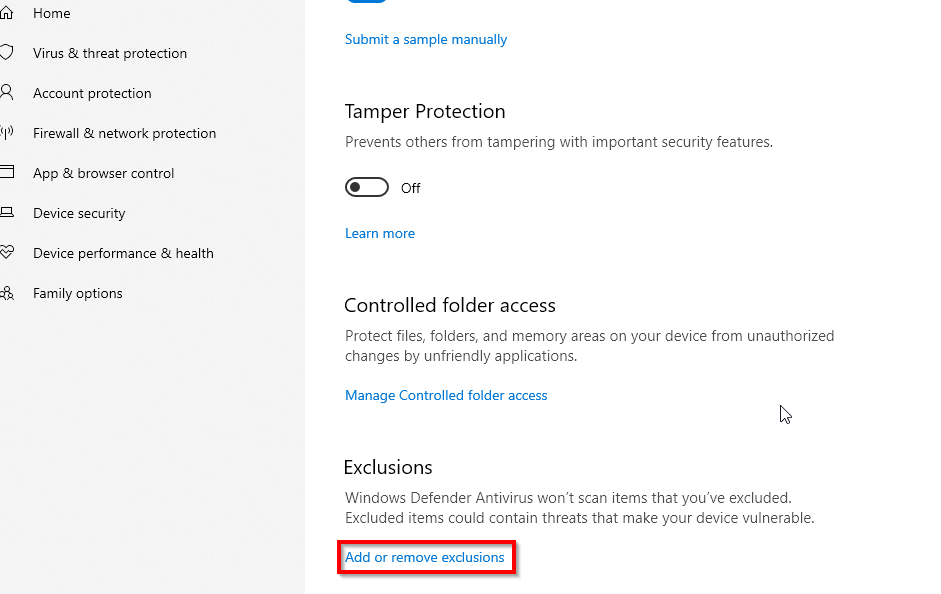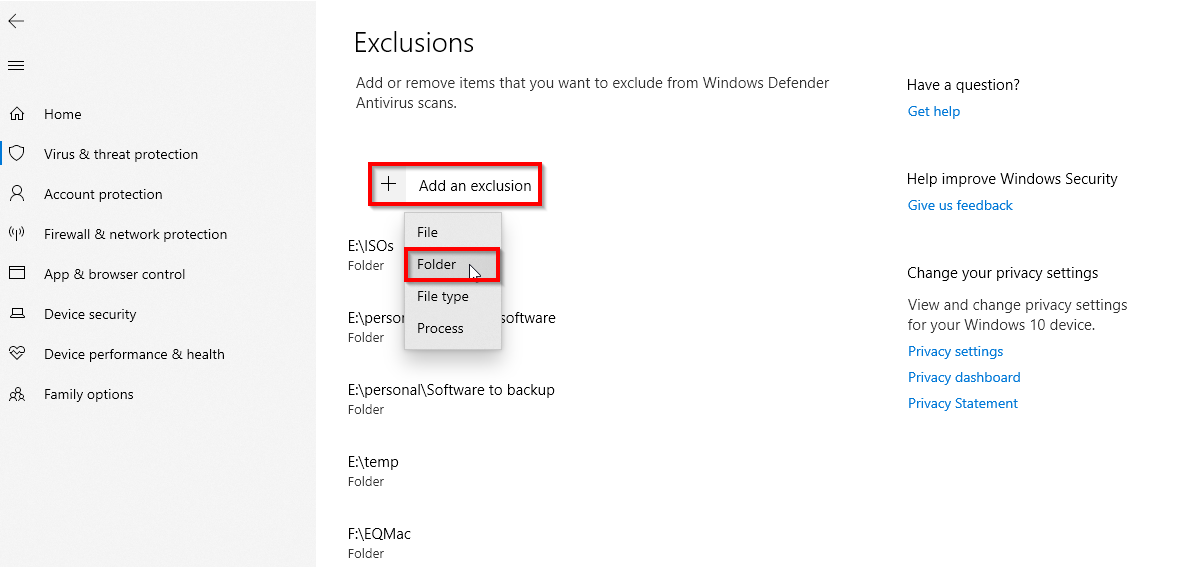Difference between revisions of "Set Windows Defender Exclusion on Windows 10"
Jump to navigation
Jump to search
m (added picture) |
(changed av exclusions example command) |
||
| Line 1: | Line 1: | ||
You can do this via the Windows Setings, or via PowerShell command-line.<p><br> | You can do this via the Windows Setings, or via PowerShell command-line.<p><br> | ||
Open administrative PowerShell and type in the below, replace C:\ | Open administrative PowerShell and type in the below, replace C:\TAKPv22 folder path with where you unzipped the game files.<p> | ||
Add-MpPreference -ExclusionPath "C:\ | Add-MpPreference -ExclusionPath "C:\TAKPv22"<p> | ||
Add-MpPreference -ExclusionProcess "C:\ | Add-MpPreference -ExclusionProcess "C:\TAKPv22\eqgame.exe"<p><p><br> | ||
[[Image:AV_Exclusions_PowerShell_Example.png]]<p><br><br> | [[Image:AV_Exclusions_PowerShell_Example.png]]<p><br><br> | ||
Revision as of 04:32, 19 May 2023
You can do this via the Windows Setings, or via PowerShell command-line.
Open administrative PowerShell and type in the below, replace C:\TAKPv22 folder path with where you unzipped the game files.
Add-MpPreference -ExclusionPath "C:\TAKPv22"
Add-MpPreference -ExclusionProcess "C:\TAKPv22\eqgame.exe"
Instructions for performing the above through Windows Settings panel:
(This may be slightly different for the different versions of Windows 10. This was taken from the 1909 version released late 2019.
- Right click the windows button in the lower left hand corner and select search.
- Search for and select Windows Security
- Click Virus and threat Protection
- under Virus and threat Protection settings, click manage settings.
- Under exclusions, click Add or Remove Exclusions
- Click Add an exclusion and select Folder
- Select the folder that you currently have (or intend to have) the TAKP files extracted into and run from when you play.