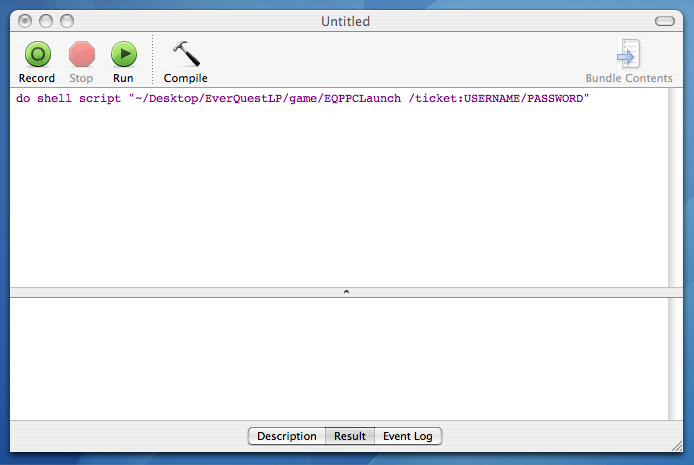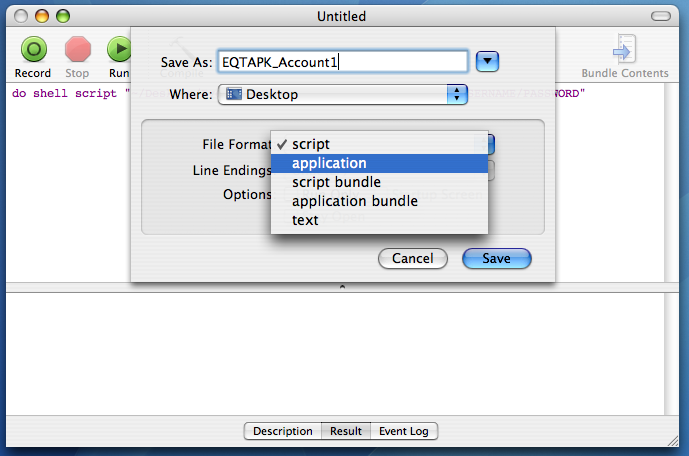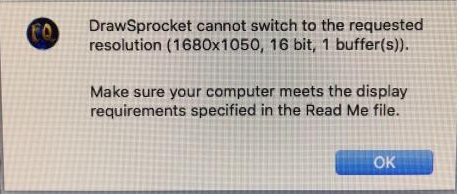Difference between revisions of "Getting Started on Mac (PPC based)"
(removed HD texture pack) |
|||
| Line 70: | Line 70: | ||
LoadArmor23=TRUE</pre> | LoadArmor23=TRUE</pre> | ||
Velious armor textures are not enabled by default as they can cause an issue with Vah Shir armor not displaying. Most players would probably prefer them on however. | Velious armor textures are not enabled by default as they can cause an issue with Vah Shir armor not displaying. Most players would probably prefer them on however. | ||
== Known Issues and Troubleshooting == | == Known Issues and Troubleshooting == | ||
Revision as of 18:44, 10 May 2020
Client info
The EverQuest PowerPC game client is the original client that was used on the EQMac Al`Kabor server. There are two applications that make up this client:
- EverQuestLP.app - This is a Cocoa based launch pad application that was used to log in and then launch the actual game client. This is not used for TAKP but included in the archive for completeness.
- game/EverQuest - this is the game client itself, it's a Code Fragment Manager (CFM) app.
Requirements:
- PowerPC based Macintosh running Mac OS 10.4 (Tiger) or 10.5 (Leopard)
or
- Intel based Macintosh (or hackintosh) running Mac OS 10.4 (Tiger), 10.5 (Leopard) or 10.6 (Snow Leopard). The translate program (Rosetta) was removed in 10.7 and you can't install 10.6 on a new Mac so you probably need to use a fairly old one.
Setup instructions
- Download the game client from here: TAKP PPC full client
- Unzip it with BomArchiveHelper. This is what happens by default when you simply doubly click the zip file in Finder, but if you have StuffIt Expander or a similar application installed, it may end up running instead. It is important to unpack this correctly with BomArchiveHelper because old Macintosh filesystems use resource forks that must be recreated or the game will not work. If you end up with a __MACOSX directory then it was probably unpacked incorrectly and you will need to delete that and try again.
You should end up with this layout: EverQuestLP EverQuestLP/EverQuestLP.app EverQuestLP/game
You can rename the top level directory and move it where ever you like. It works fine on the desktop too.
Launching the Game
TAKP cannot be launched by simply running EverQuest.app. There are several options here, but the most basic is to open Terminal.app and use a command like the following (assuming you unpacked to your Desktop directory, adjust path as needed): ~/Desktop/EverQuestLP/game/EQPPCLaunch /ticket:USERNAME/PASSWORD
Make sure you replace USERNAME and PASSWORD. If the client appears to hang and doesn't load up, double check your login credentials are correct.
To make this easier you can create a kind of shortcut using the Script Editor.app.
- Create a new script and enter the following command, adjust the path as needed for your setup.
do shell script "~/Desktop/EverQuestLP/game/EQPPCLaunch /ticket:USERNAME/PASSWORD"
Save it as an application. You can create one of these for each account you plan to play, so it might be good to name it with the account name or character name it goes with.
Optional Steps
EQClient.ini settings
The eqclient.ini file contains a list of settings that can be changed to suit your preferences, many of which cannot be changed in-game through the options window.
The eqclient.ini file is located in your user's ~/Library/Application Support/EverQuest/ directory. The Library directory is hidden by default, and is most easily accessed by having Finder active, hold OPTION and click on the 'Go' menu item, then down to Library.
Some commonly changed settings include:
- WindowedMode=TRUE/FALSE - This line must be typed out at the top but below [Defaults].
- NewUI=TRUE/FALSE - Our client still has the old pre-Luclin UI for nostalgia mode.
- Log=TRUE/FALSE - Setting this true will automatically turn your log file on when entering the game.
- CombatMusic=TRUE/FALSE - Enable or disable melee combat music.
- ChannelAutoJoin=alliance - The Alliance channel is used as the global chat channel for the server.
- TargetGroupBuff=1 - This will allow you to buff groups with group buff spells from outside the group by targeting a member of the group.
- AttackOnAssist=FALSE - This will allow you to assist another player without automatically enabling auto attack.
- MouseRightHanded=1 - Switches mouse button orientation.
- [VideoMode]:
Width=1920 Height=1080 (match your display settings with the proper height and width prior to launching the game)
- Velious armor textures:
LoadVeliousArmorsWithLuclin=TRUE LoadArmor17=TRUE LoadArmor18=TRUE LoadArmor19=TRUE LoadArmor20=TRUE LoadArmor21=TRUE LoadArmor22=TRUE LoadArmor23=TRUE
Velious armor textures are not enabled by default as they can cause an issue with Vah Shir armor not displaying. Most players would probably prefer them on however.
Known Issues and Troubleshooting
Connectivity Issues
"Sometimes my character's spell gems stay greyed out and the server stops responding to my client."
This is what is commonly referred to as 'desyncing'. The precise cause(s) of the problem are unknown (else they would get fixed up) but there are things that can be done to reduce the chance of this occurring.
- Ensure that your internet connection is uncongested. Try using a wired connection to your router instead of wifi.
- Make sure your firewall isn't blocking client ports.
- Make sure your frame rate is limited if running the Windows client.
- Use one of the clients linked above if you're using a different one.
- Try connecting over a VPN. Some users claim this helps.
Reports from users experiencing this issue are important in order for developers to identify the cause. If you experience this issue, please report it on the forum and explain what you were doing at the time it occurred.
SISATEXT connect failed error
This can be caused by a corrupted ini or eqhost.txt file.
- Right click the EverQuest.app and select 'show contents'.
- Find eqclient.ini and all character ini files.
- Copy those to a different folder and delete the ones in the EQ folder.
- Restart the game. It should launch.
- Then shut it down again.
- Then one by one starting with the eqclient.ini copy them back and restart the client.
- Which ever ones you copy one at a time and relaunch and it fails, that is your bugged file and it has to be remade.
The cause is unknown but what happens is the client writes the file and fails to write it in the proper utf8 text format.
NOTE: To stop the eqclient.ini from being corrupt, get things set the way you want it and right click the ini file and set to read only.
See also this post summarizing connection issues:
Connection Issues for TAKP
Issues running the game
If you receive a an error mentioning the resolution such as in the following image:
Switch the video mode to 32 bit in the eqclient.ini by changing VideoModeBitsPerPixel to equal 32
If you find you are crashing when you try to log in, verify that you didn't bind one of the keys [ or ] in your previous session or directly in the .ini files. You will have to remove these from your ~/Library/Application Support/EverQuest/eqclient.ini file.
Other general issues
Pauses or lag when opening bags or opening UI elements.
- Ensure that your antivirus software has exclusions set for the EQ folder and the UI files underneath it.