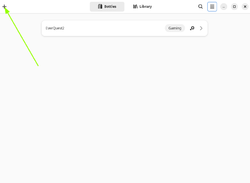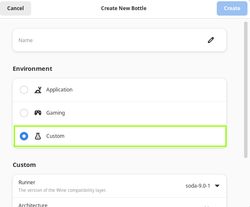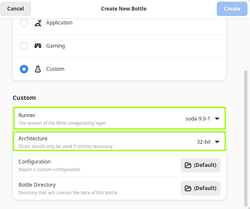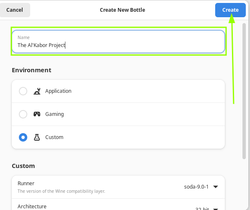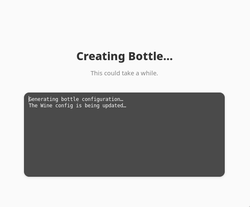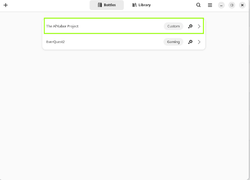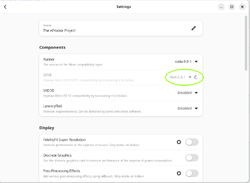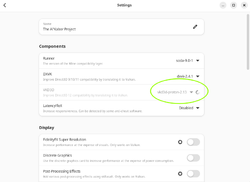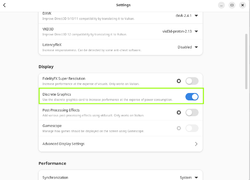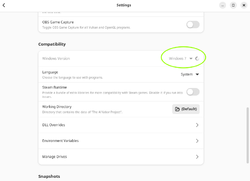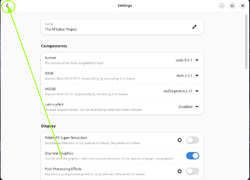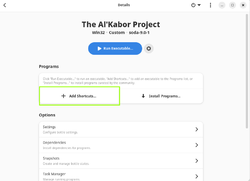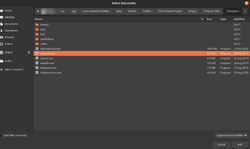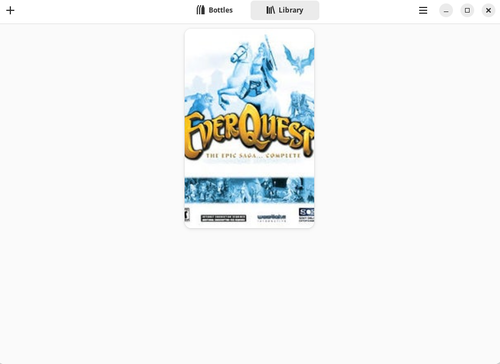Difference between revisions of "Getting Started on Linux Bottles"
Jump to navigation
Jump to search
Tragedie37 (talk | contribs) (Continuing initial creation) |
Tragedie37 (talk | contribs) (Added more notes) |
||
| Line 40: | Line 40: | ||
##;[[File:Bottles011-vcrun2010.png]] | ##;[[File:Bottles011-vcrun2010.png]] | ||
##At the top of the Bottles window, choose the back arrow to return to the main '''The Al'kabor Project''' bottle page | ##At the top of the Bottles window, choose the back arrow to return to the main '''The Al'kabor Project''' bottle page | ||
#Now, open up a terminal and either type or cut-and-paste the line below to install ''dinput8'' into the bottle | #Now, open up a terminal and either type or cut-and-paste the line below to install ''dinput8'' into the bottle<sup>1</sup> | ||
#;<code>WINEPREFIX=~/.var/app/com.usebottles.bottles/data/bottles/bottles/<BOTTLES_NAME> winetricks dinput8</code> | #;<code>WINEPREFIX=~/.var/app/com.usebottles.bottles/data/bottles/bottles/<BOTTLES_NAME> winetricks dinput8</code> | ||
#;Close the terminal once ''dinput8'' is finished installing | #;Close the terminal once ''dinput8'' is finished installing | ||
| Line 54: | Line 54: | ||
[[File:Bottles015-success.png|500px]] | [[File:Bottles015-success.png|500px]] | ||
''In order to get the graphic on the Library launcher, see the method below. It's not necessary, but I like having nice graphics on my launchers'' | ''In order to get the graphic on the Library launcher, see the method below<sup>2</sup>. It's not necessary, but I like having nice graphics on my launchers'' | ||
=== Notes === | === Notes === | ||
#I am using [https://flathub.org/apps/com.usebottles.bottles Bottles as a flatpak] on [https://bazzite.gg Bazzite Linux]], an [https://www.zdnet.com/article/what-is-immutable-linux-heres-why-youd-run-an-immutable-linux-distro/ immutable] gaming-focused distro; you may have to enter a different path based on your Bottles installation | |||
#To get the thumbnail to show, do the following: | |||
##Use your favorite search engine to search for the EQ Macintosh Edition, or, use a local file you already have. Download the one you like and, if you like, rename it something easy to remember, such as ''eqmaclogo.jpg'' | |||
##Using your ''Files'' app, navigate to the '''...data/bottles/bottles/The-Al'kabor-Project''' folder | |||
##Create a new folder named '''grids''' and copy the ''eqmaclogo.jpg'' file into that folder | |||
##Go back up several folders to arrive at the '''...data/bottles''' folder and edit the ''library.yml'' | |||
##Change the following line using your favorite editor (Geany, vim, et al.): | |||
##;<code>thumbnail: null</code> | |||
##;<code>thumbnail: grid:eqmaclogo.jpg</code> | |||
Revision as of 13:30, 26 October 2024
This guide assumes that the user has correctly installed Bottles, including Lutris wine dependencies, vulkan drivers (both 64 and 32-bit drivers) and wine-staging for their specific distribution. This may not be strictly necessary, but, it doesn't hurt to have these dependencies installed at the system level.
Please read the Notes section below.
- Download the latest Windows client
- Open Bottles and let it install the necessary components
- Once it completes, you'll be presented with the primary Bottles interface. Click on the + button
- Next, choose to create a Custom environment
- Under the Bottles tab, click on the newly created The Al'Kabor Project bottle (or, whatever you named it in the previous step)
- Once it opens, click on Settings
- Install DXVK by using the dropdown menu
- Install VKD3D by using the dropdown menu
- Under the Display option, turn on the Discrete Graphics option to use your main GPU
- OPTIONAL: Under Compatibility, change the Windows Version to Windows 7
- Next, scroll back up to the top of the window and choose the back arrow to return to the bottle's main page
- Choose the 'Dependencies section and install Windows components needed to run the TAKP client
- Click on the arrow that points down to install allfonts (Bottles' version of Microsoft Corefonts)
- Install both d3dx11 and d3dx9 using the same download arrow, Note: I do not think that these are absolutely necessary, but it works with them installed
- Install gecko and mono in the same manner
- And, finally, and importantly, install vcredist2020, which is Bottles' version of VCRun2010
- At the top of the Bottles window, choose the back arrow to return to the main The Al'kabor Project bottle page
- Now, open up a terminal and either type or cut-and-paste the line below to install dinput8 into the bottle1
WINEPREFIX=~/.var/app/com.usebottles.bottles/data/bottles/bottles/<BOTTLES_NAME> winetricks dinput8- Close the terminal once dinput8 is finished installing
- Back at the main Bottles page, click on the + Add Shortcuts... button
- Navigate to the location for eqgame.exe
- Once that is created, return to the main Bottles page and click on the three dots to bring up a menu and choose Add to Library
Success!
In order to get the graphic on the Library launcher, see the method below2. It's not necessary, but I like having nice graphics on my launchers
Notes
- I am using Bottles as a flatpak on Bazzite Linux], an immutable gaming-focused distro; you may have to enter a different path based on your Bottles installation
- To get the thumbnail to show, do the following:
- Use your favorite search engine to search for the EQ Macintosh Edition, or, use a local file you already have. Download the one you like and, if you like, rename it something easy to remember, such as eqmaclogo.jpg
- Using your Files app, navigate to the ...data/bottles/bottles/The-Al'kabor-Project folder
- Create a new folder named grids and copy the eqmaclogo.jpg file into that folder
- Go back up several folders to arrive at the ...data/bottles folder and edit the library.yml
- Change the following line using your favorite editor (Geany, vim, et al.):
thumbnail: nullthumbnail: grid:eqmaclogo.jpg